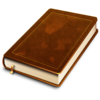Reading eBooks
You can use a number of different methods to read ebooks on your various devices. See underneath for more information about Amazon Kindle devices or Kindle software
 On a Computer
On a Computer
![]() The easiest way to read a book on your computer is to download the PDF file if it is available. You can also use this to print out the book if you wish.
The easiest way to read a book on your computer is to download the PDF file if it is available. You can also use this to print out the book if you wish.
![]()
![]() Alternatively you can use e-reader software on your computer such as Calibre to read ePub or .Mobi versions of the file.
Alternatively you can use e-reader software on your computer such as Calibre to read ePub or .Mobi versions of the file.
 iPhone, iPad or iPod Touch
iPhone, iPad or iPod Touch
Apple iBooks
![]()
Google Books
![]()
 Android Phones and Tablets
Android Phones and Tablets
Google Books
![]()
The Google Books application can be downloaded from the Google Play Store; support can be found on Google's website. This is usually installed by default on most new Android devices. You then just need to click on the 'Google Play' icon next to the book to get it delivered to your device.
EPub download
![]()
If you want to download a book from Google Play you need to have a registered credit card. If you don't want to give Google your credit card details you can download an epub file from us, and then upload it to Google Play (Click on the "Upload files" button in the top corner). You are then able to read in on your phone or tablet. If you want more information or help please visit Google's help pages.
 Kindle
Kindle
Unfortunately Amazon Kindle is not supported in Turkey, however you can still read the e-books from this site on your kindle (or phone/tablet running Kindle software). The easiest way to transfer books from the site onto your Kindle is to use email. You may also be able to upload using a USB connection. In order to enable email to Kindle functionality you need to do the following 3 steps:
1. Log in to your account and choose 'Manage my Kindle'
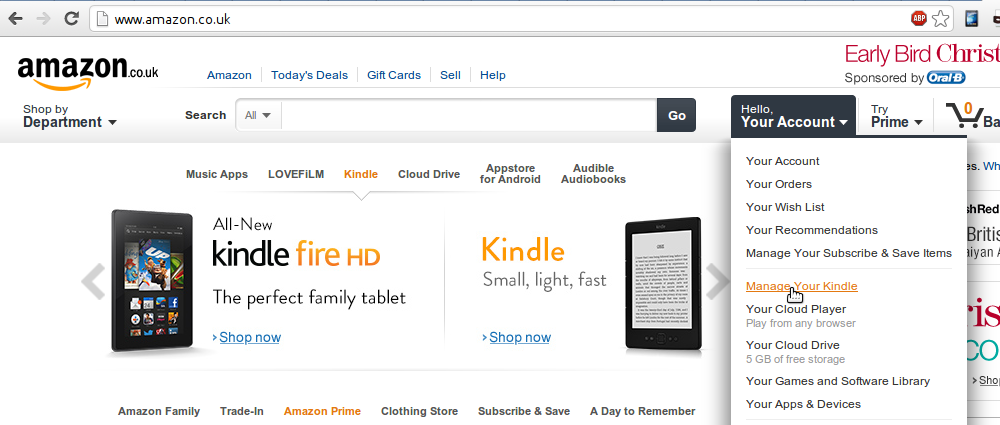
2. Select 'Personal Document Settings' and write down the email address for your kindle (the @kindle.com one)
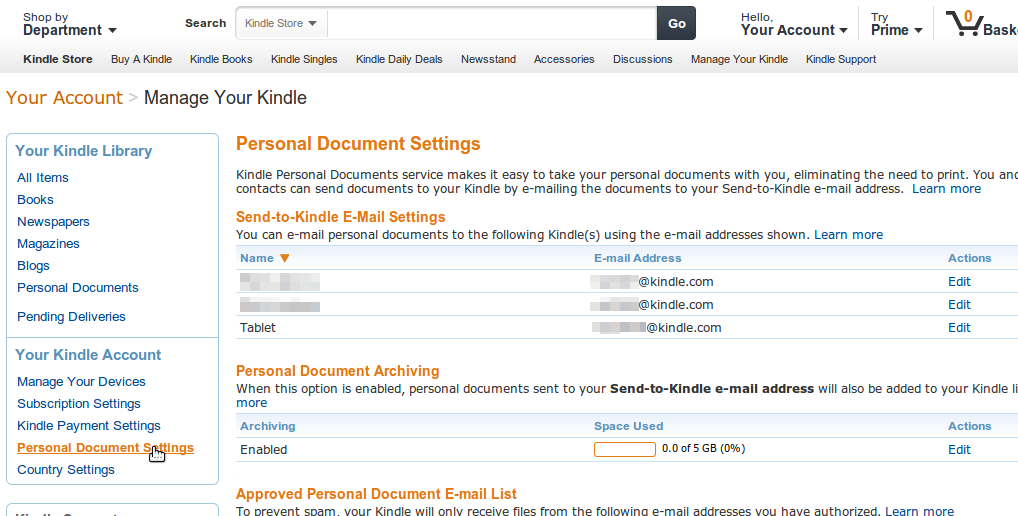
3. Add your email address to the 'Approved Personal Document E-mail List'
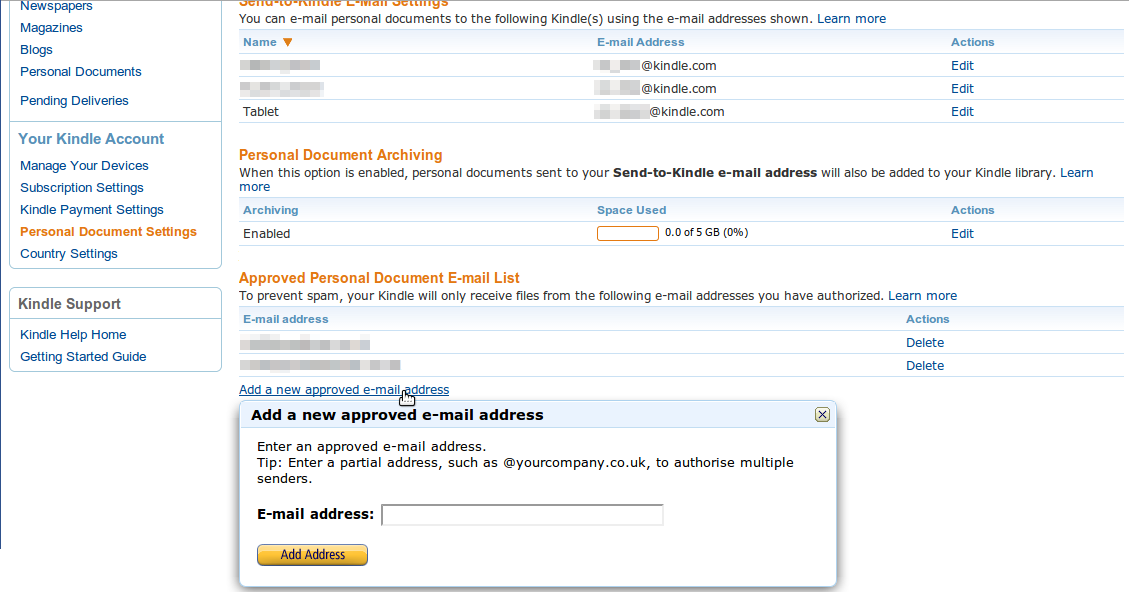
Once you have done this you can then email files to your Kindle as shown below.
Emailing files to your Kindle
![]() Find a book from this site that you want to read and download the .Mobi file. If there is not a .mobi file then download the EPUB instead. Send this via email to your Kindle's email address (...@kindle.com) that you found out in step 2 above. Within 15-20 minutes it should be downloaded on your kindle, if not try hitting the refresh button on your kindle's library.
Find a book from this site that you want to read and download the .Mobi file. If there is not a .mobi file then download the EPUB instead. Send this via email to your Kindle's email address (...@kindle.com) that you found out in step 2 above. Within 15-20 minutes it should be downloaded on your kindle, if not try hitting the refresh button on your kindle's library.